A. Add a new FLIPBOOK
Log in the BACKEND using your credentials and look for the REAL3D Flipbook as shown in the image and click on ADD
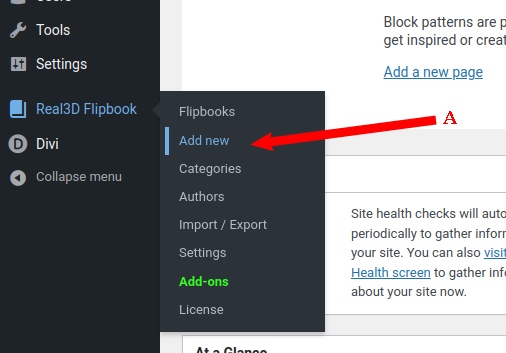
You will then be pop up a new screen and you have to comply with B.1 to B.3
B.1 – you will need to place a title or identifer for your new flipbook
B.2 – here you will upload your PDF , you can also slect which / all to be posted
B.3 Once done you are ready to PUBLISH
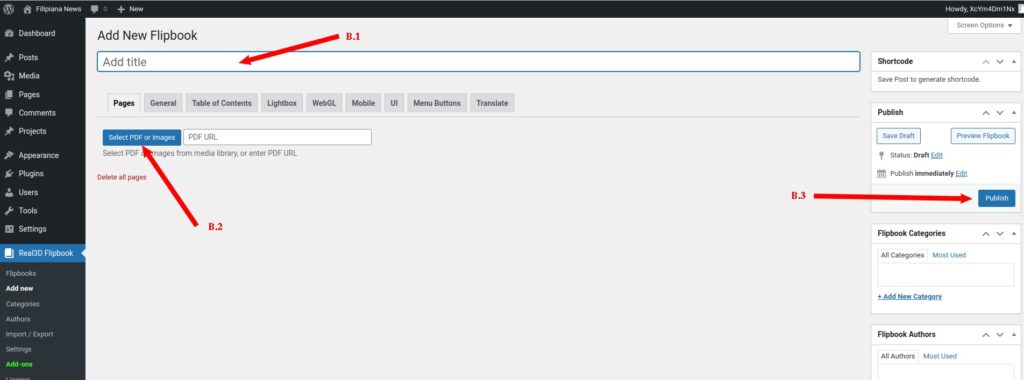
C. Show a FLIPBOOK in a PAGE
You may either EDIT or create a new PAGE
Use the CLASSIC Editor
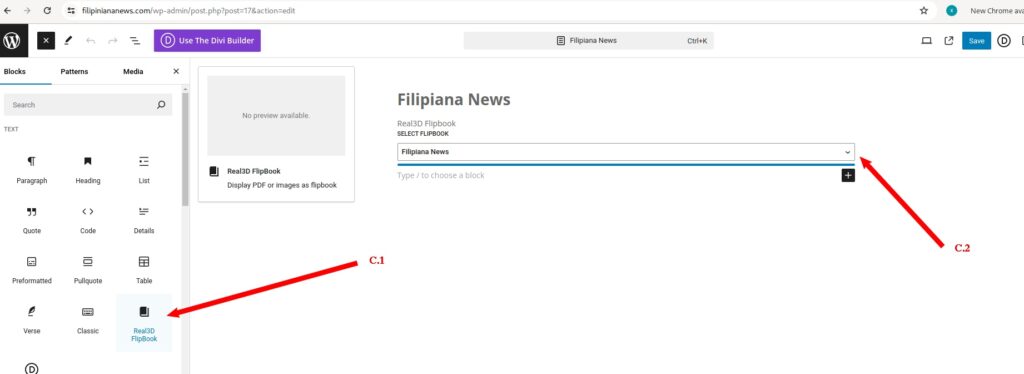
C1. When you click on a blockyou can click on the real3d module and it will show in the the editor page
C2. you may now select the name of the Flipbook you want to showcase